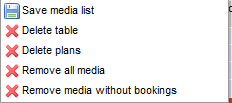Assigning a plan
The general rules for plan calculation – such as the tariff selection, format and circulation file – are defined in the header rows of the workspace.
All of the media presets that you have made in the ranking are applied to the media plan definition.
Select all potential plan candidates from the Media folder and use drag-and-drop to move these to the field highlighted in green under "Media".
The  icon in the Media field is used to access all
of the discount combinations formed by the media items selected. The combos are
applied to the media selection by clicking.
icon in the Media field is used to access all
of the discount combinations formed by the media items selected. The combos are
applied to the media selection by clicking.
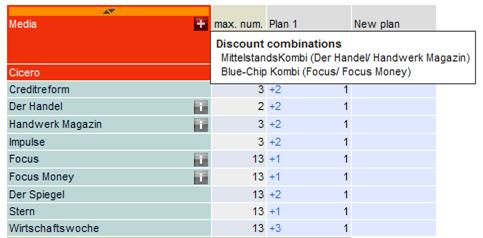
1. Direct entry of frequency on the plan screen
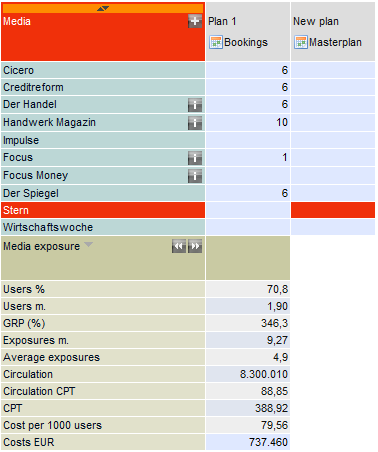
For improved usability, the medium and input position (here: "Hörzu" / Plan 1) are highlighted in colour.
Input is deleted using the [Del] key.
2. Assigning a plan using the plan header context menu
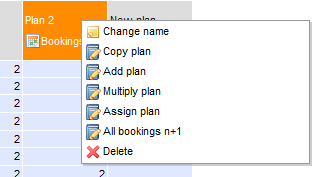
|
Change name |
The name of a plan can be changed. |
|
Copy plan |
After accessing this menu item, a small input box is shown in the current plan column. In this box, enter the number of the plan that is to be copied across the current plan column. |
|
Add plan
|
The bookings of a different plan are added to the bookings of the selected plan. After accessing "Add plan", an input box is shown into which the number of the plan to add is entered. |
|
Multiply plan
|
The current plan is multiplied by the figure that you enter.
|
|
Assign plan
|
All media are given the same number of bookings. Move to an empty column and select the menu option "Assign plan". In the input box, enter the intended number of bookings per plan candidate. |
|
All bookings n+1 |
The bookings of an existing plan are increased by the specified number. |
Ranking columns with editable media information are applied from the ranking and positioned in front of the plans. These values can also be inserted before the plan alternatives directly from the Characteristics folder.
The results of the plan calculation are displayed immediately below the media list and updated with each new booking. If a plan contains a media booking without a price, then cost-related characteristics cannot be calculated.
You can use the Save icon on the toolbar to save all of the plan definitions into a file.
The context menu on the Media field offers the following operations:
|
|
- Media are saved with presets configured by the user - Media and plans are deleted - Plans are deleted, media list is retained as-is - All media are deleted - Media with no bookings are deleted from the media list |
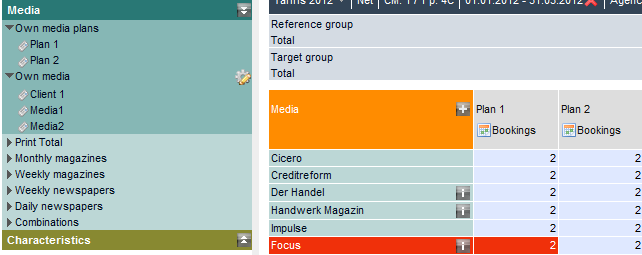
Plans are temporarily stored for further use in segmentation under the item Own media plans in the Media folder.
Saved media lists are stored under Own media in the Media folder.